Call of Duty: Modern Warfare 3, like many complex video games, has faced its fair share of technical challenges and errors. The intricate nature of the game, with its high-quality graphics, intricate gameplay mechanics, and robust multiplayer features, often leads to the emergence of various issues. Players commonly encounter errors such as connectivity issues, server disruptions, and occasional bugs that can impact the overall gaming experience. The game’s dynamic and fast-paced nature requires constant updates and patches to address emerging problems and ensure a smoother gaming experience. Developers actively work to resolve these issues through ongoing support and updates, recognizing the importance of maintaining a stable and enjoyable environment for the gaming community. Today, we are going to talk about Dev Error 6146 MW3 and How To Fix It?
What is Dev Error 6146 in MW3
If you get an error when playing Modern Warfare 3, it is possible that the game servers are experiencing technical difficulties. Simply check the server status to see if everything is running properly. If the servers are fine, the issue could be something else.
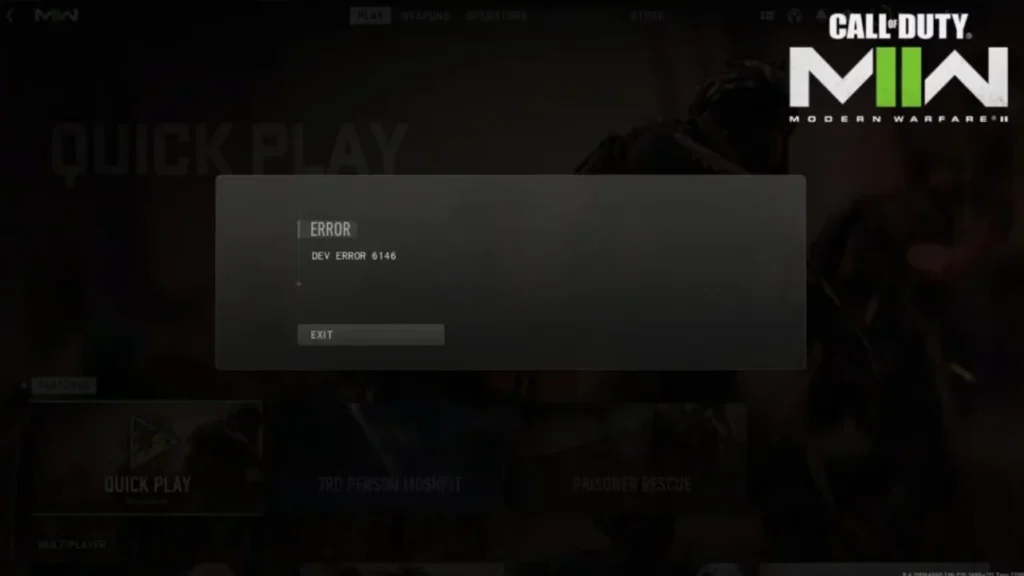
How To Fix Dev Error 6146 in MW3
If the servers are up and running, you can try the solutions listed below to resolve the 6146 problem number.
Update Graphics Driver
Go to the website of the manufacturer of your graphics card to update your graphics drivers.
- Check the list for your graphics card.
- Find and install the most recent driver.
- When the download is finished, run the setup file and follow the instructions.
- When you’re done, restart your computer to finish the update.
Turn Off XMP
- Restart your computer.
- Keep hitting F2 or Del while it boots up to enter BIOS.
- Once inside, look for the X.M.P. setting.
- Set its value to Disabled.
- Save your changes.
- On some motherboards, you may need to go to Advanced settings to disable XMP.
Verify The Integrity of Game Files
To resolve the error, reinstall the game to repair any corrupted files. If you purchased the game using Steam, proceed as follows:
- Reboot your PC and launch Steam.
- In the game’s Library page, click the gear icon.
- Select Properties from the menu.
- Choose the Local Files tab.
- Right-click on “Verify integrity of game files.”
- Steam will look for and repair any damaged files, possibly correcting the problem.
To Wrap it all Up
Getting around technical snags like Dev Error 6146 in Call of Duty: Modern Warfare 3 is critical for a smooth gameplay experience. The game’s sophisticated design and continuous upgrades contribute to the game’s periodic faults, which range from server outages to connectivity troubles. To maintain a stable gaming environment, developers actively solve these difficulties. When experiencing Dev Error 6146, the first step is to check the server status. If the servers are up and running, updating graphics drivers, deactivating XMP in BIOS, and confirming game file integrity via Steam are all viable debugging options. These actions ensure that players can enjoy Modern Warfare 3 with minimal disruptions, emphasising the company’s continued commitment to refining and improving the gaming experience.
Suggested Read: Dune Trial of Power in MW3







