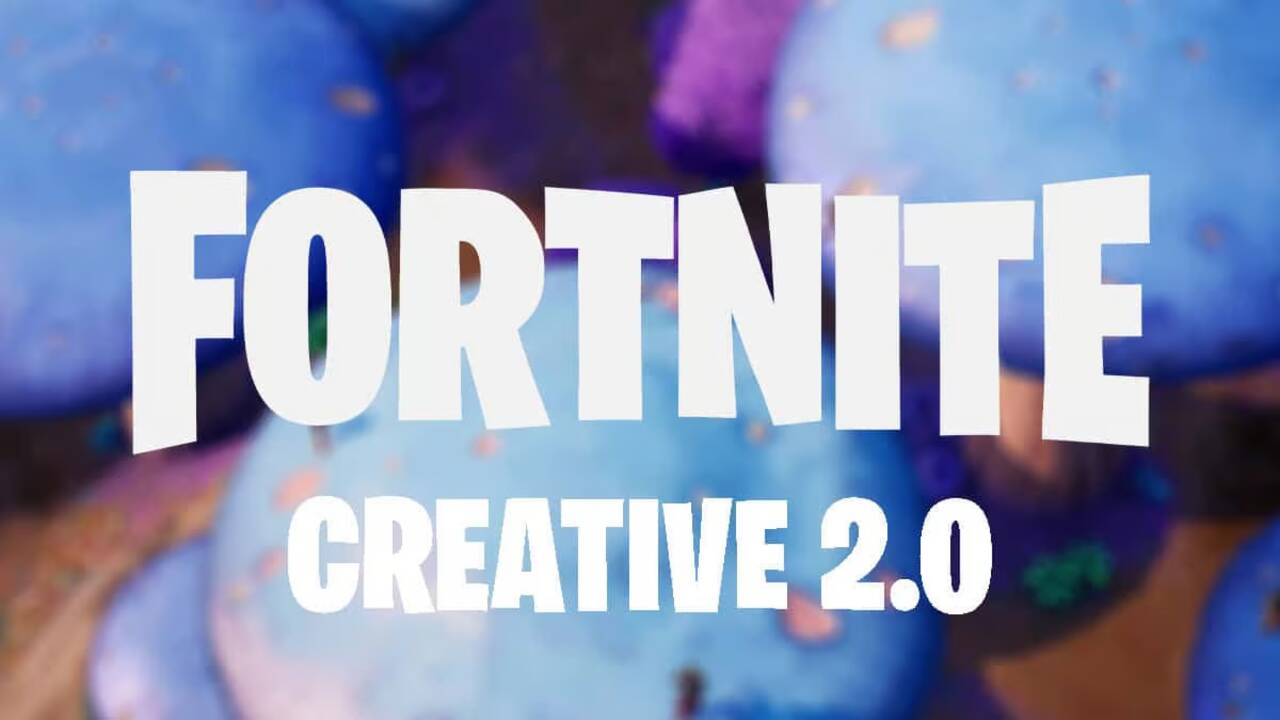Are you ready to dive into the world of Fortnite Creative 2.0? This isn’t just any update; it’s a game-changer, literally! Fortnite Creative 2.0, powered by the Unreal Editor, is here to revolutionize your gaming experience. Let’s embark on this creative journey together, and I’ll guide you through mastering this incredible platform.
Understanding Fortnite Creative 2.0
Fortnite Creative 2.0 is not just an upgrade; it’s a whole new playground. Imagine having the power of the Unreal Engine at your fingertips, allowing you to craft detailed, dynamic community maps. It’s like being given the keys to a kingdom where your creativity knows no bounds.
Getting Started with Fortnite Creative 2.0

1. Downloading the Unreal Editor for Fortnite
First things first, you need the right tools. The Unreal Editor for Fortnite is your gateway to this new realm. It’s a free PC application available on the Epic Games Store. Here’s a quick guide to get you started:
- Launch the Epic Games Launcher.
- Search for “Unreal Editor For Fortnite” in the Epic Games Store.
- Select “Get” and complete the free “purchase.”
- Install the application from your library.
2. Creating Your First Island
Once you’ve got the Unreal Editor up and running, it’s time to create your island. You can choose from various templates, from blank slates to pre-made islands. Remember to save your project after creation!
3. Navigating and Building in Fortnite Creative 2.0
| Action | How to Do It |
|---|---|
| Navigate | Hold RMB + WASD keys |
| Adjust Camera Speed | Use the camera icon slider |
| Set a Bookmark | CTRL + Number (1-9) |
Dont forget to check out: Best Bed Wars Fortnite Map Code in 2023
Editing and Viewing Your Creations
1. Editing Assets and Fabs
The Outliner panel is your best friend here. It gives an overview of all assets in your project. You can add Fabs to your island build by selecting the “Quickly add to the project” button. To inspect an object, hold the ALT key and LMB while moving your mouse.
2. Viewing Maps Side-by-Side
You can edit your island in UEFN and view it in Fortnite simultaneously. Just set both applications to Windowed mode, and you’re good to go!
3. Editing a Map in Fortnite 2.0
Once you launch your island in Fortnite 2.0, you can add prefabs directly within the game. Press Tab or the Alt key to open the Prefabs Menu, and select your desired prefab. Double-tap Spacebar to enter Fly Mode for a bird’s-eye view of your creation.
Tips for Beginners

- Start Small: Don’t overwhelm yourself. Begin with simple projects and gradually increase complexity.
- Explore Community Creations: Get inspired by what others have created. It’s a great way to learn new techniques.
- Experiment: Don’t be afraid to try out different assets and settings. The best way to learn is by doing.
Conclusion
Fortnite Creative 2.0 is more than just a game; it’s a canvas for your imagination. Whether you’re a seasoned builder or a newbie, there’s something for everyone in this expansive creative universe. So, what are you waiting for? Unleash your creativity and start building your dream Fortnite world today!
Remember, the only limit in Fortnite Creative 2.0 is your imagination. Happy building! 🚀🌌
Keep reading: What is Fortnite Inflation & How it Affects V-Bucks Pricing