Ever wished you could dive into Fortnite during those school breaks on your trusty Chromebook? Well, guess what? I’ve got your back! In this quick guide, I’ll show you not one but two simple ways to get Fortnite running on your school Chromebook, so you can bring the battle wherever you go.
The Chromebook-Fortnite Dilemma
Let’s face it — Fortnite isn’t naturally buddies with Chromebooks. They run on the Linux-based Chrome OS, making a direct Fortnite install impossible. But, hey, don’t give up just yet! There are workarounds that can make Fortnite your new go-to break-time game.
How to Play Fortnite on School Chromebook
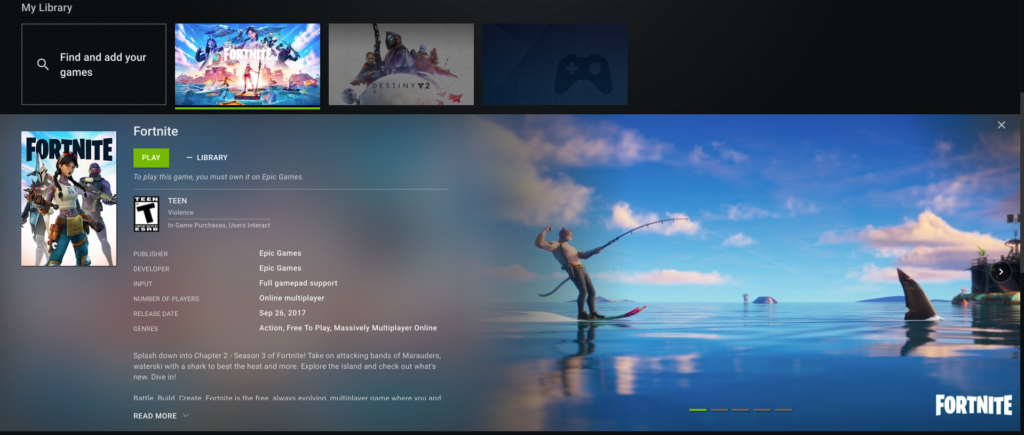
Way 1: Use GeForce Now
Meet GeForce Now, your ticket to Fortnite on Chromebook. Here’s how to set it up:
| Requirements | |
|---|---|
| CPU | Intel Core M3 (7th gen and later), Core i3/i5/i7 |
| GPU | HD graphics 600 or higher |
| RAM | 4GB or higher |
| Browser | Chrome 77.x or later |
| Internet | 15Mbps for 720p at 60 FPS, 25Mbps for 1080p at 60 FPS |
- Log into GeForce Account: If you don’t have one, no worries. A free account allows an hour of Fortnite fun, or you can upgrade for a month at $5.
- Search for Fortnite: Head to the Epic Games Store, grab Fortnite, and add it to your GeForce NOW library.
- Play Away: Click play, and there you go – Fortnite on your Chromebook!
Tips: Don’t forget to link your Epic Games account for synced progress, rewards, and skins!
Way 2: Use Fortnite APK
Chromebooks love Android apps, and Fortnite is no exception. Here’s the lowdown:
| Requirements | |
|---|---|
| Processor | 64-bit |
| OS | 64-bit |
| RAM | At least 4GB |
- Enable Install from Google Play: Go to Settings > Google Play Store > Manage Android Preferences. Turn on “Install apps and games from Google Play on your Chromebook.”
- Developer Mode: Hold ESC and F3 while pressing the power button, then press CTRL+D in the recovery screen.
- Download Fortnite: From the Epic Games website, get the Fortnite Android version.
- Install and Play: Run EpicGamesApp.Apk file on your Chromebook. Voila – Fortnite is ready to roll!
Additional Tips
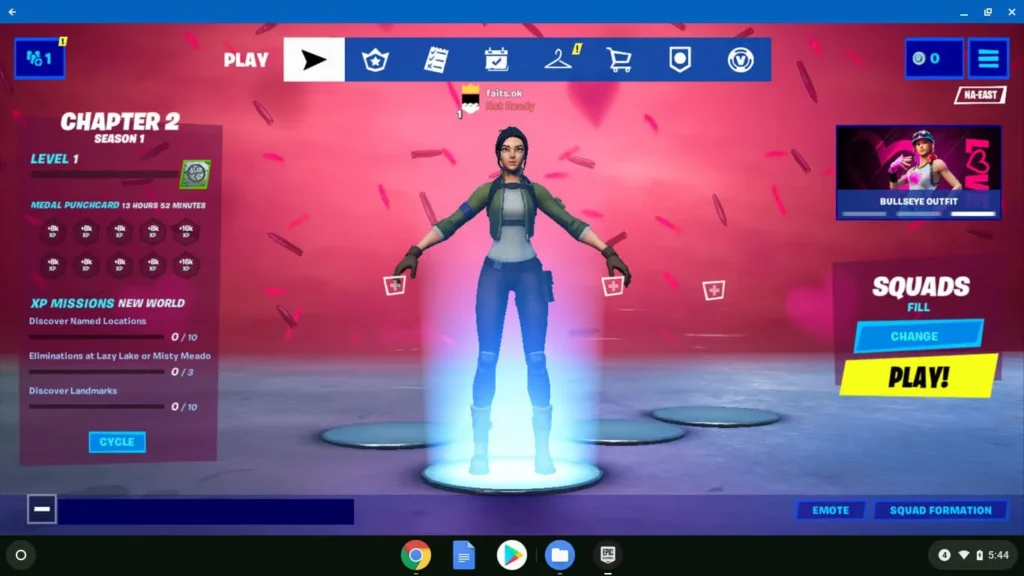
- If the Chromebook is provided by your school, be aware of potential firewalls that may limit game downloads.
- For a smoother Fortnite experience, especially if your Chromebook has modest specs, consider using GeForce Now.
Conclusion
So there you have it, my fellow Chromebook champions! Two foolproof ways to play Fortnite during your school breaks. Whether you’re conquering through GeForce Now or embracing the Fortnite APK, the battle is in your hands. So, gear up, log in, and let the Fortnite fun begin – no matter where you are!
Suggested read: Unlock Brutus Fortnite: Styles, Challenges, and More!







