Ever wished you could explore the virtual world of The Sims 4 with friends? Well, your prayers have been answered with the Sims 4 Multiplayer mod! In this guide, I’ll walk you through the simple steps to bring co-op play into your game. Let’s dive in!
No Official Sims 4 Multiplayer? No Problem!
So, The Sims 4 has been around for almost a decade, but the official multiplayer mode is still missing in action. But fret not! A fantastic Sims 4 Multiplayer mod is here to rescue your lonely Sim existence. With this mod, you can join forces with up to 11 friends and create your own Sim stories together.
Installing The Sims 4 Multiplayer Mod – Step-by-Step Guide

Before you start, remember this mod is not an official EA product. Exercise caution when downloading and installing.
- Download the Mod:
- Head over to sims-multiplayer.com and grab the Sims 4 Multiplayer mod.
- Show your support by checking out their Patreon page.
- Installation Process:
- Extract the downloaded archive to find a TS4 script file.
- Copy this file to your mods folder located at Documents > Electronic Arts > The Sims 4 > Mods.
- Game Setup:
- Update your game to the latest version.
- Enable custom content and script mods in your game settings.
- Create a Save File:
- Start a new game and create a save file. This is crucial for everyone to play on the same file.
- Setting Up Your Sims:
- Create your Sims and move them into a lot.
- Build everything in advance, pause the time, then save and exit the game.
- Hosting the Game:
- One player needs to host the game, and others can join.
- For online play, download Hamachi. Log in, click on the Host Game tab, and create a room for others to join.
- Sync the Save File:
- Click on the launcher and use the Auto Discover feature or manually enter the room code.
- Click the Sync Save button to ensure everyone has the same file.
- Launch The Sims 4:
- Load up your save file, enter a lot, and a pop-up will notify you once you’ve successfully joined a multiplayer game.
- Start Playing Together:
- When you see the “everyone’s ready” notification, unpause the time, and let the multiplayer fun begin!
What EA Has to Say About Sims 4 Multiplayer?
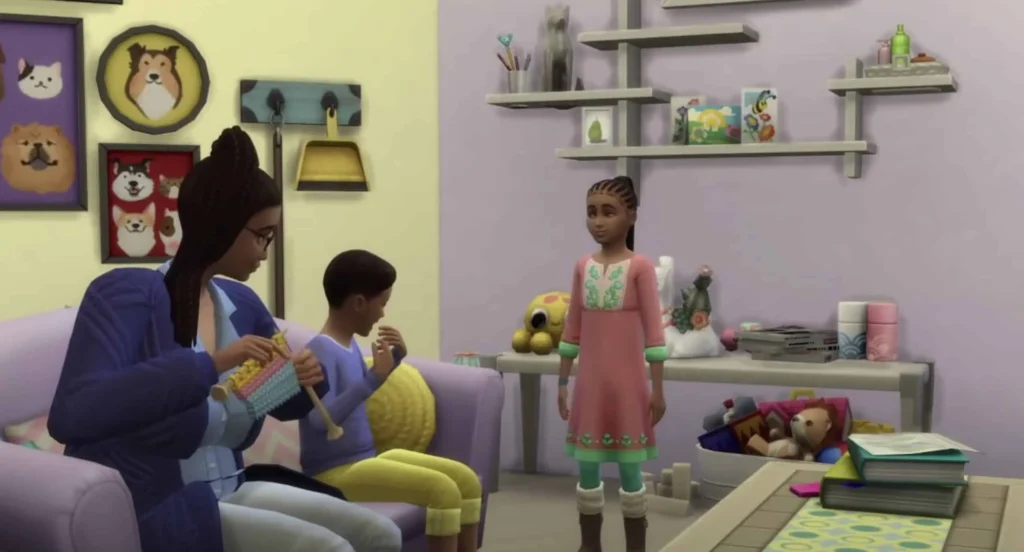
According to EA’s CEO, Andrew Wilson, the possibility of multiplayer in The Sims is on their radar. While there’s no official announcement yet, they’re considering an online future with cross-platform play and a neighborhood world.
Conclusion
In a world where official multiplayer seems elusive, the Sims 4 Multiplayer mod is a game-changer. Gather your Sim squad, follow our guide, and embark on shared virtual adventures. Just remember, it’s not an official EA product, so be cautious with downloads. Now, go ahead and turn your Sims 4 experience into a lively, cooperative journey!
Discover more about Sims 4 Life Tragedies Mod: Add Drama to Your Sim’s World







