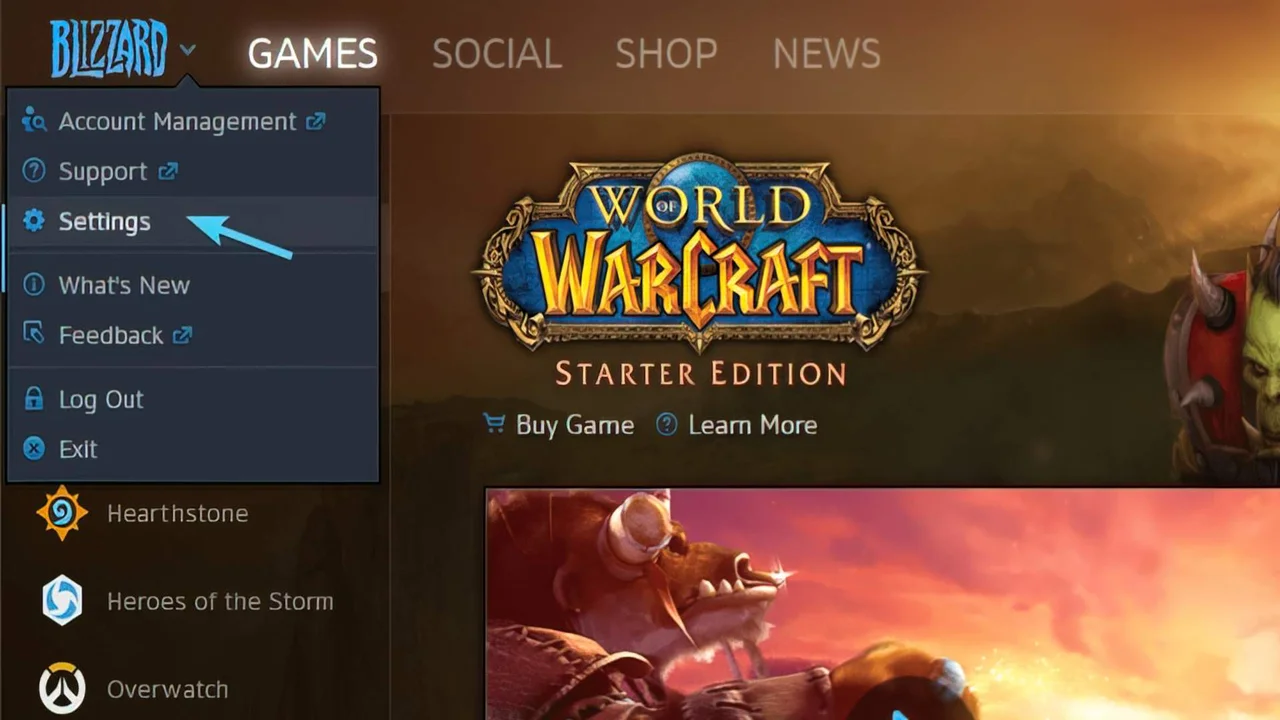In World of Warcraft (WoW), updating errors can occasionally disrupt the gaming experience for players. These errors may arise due to a variety of factors, including server issues, network connectivity problems, or software conflicts. Server maintenance periods can lead to temporary downtimes, preventing players from accessing the game or causing disruptions during gameplay. Network connectivity issues, such as unstable internet connections or firewall restrictions, can hinder the downloading or installation of updates, resulting in error messages. Additionally, conflicts with other software running on the player’s device, such as antivirus programs or background applications, may interfere with the update process. Today, we are going to talk about How To Fix Update Initializing Slow WoW
What is The Update Initializing Slow / Stuck Error in WoW
It might be irritating when World of Warcraft updates become stuck when initializing, but there are actions you can do to troubleshoot and remedy the problem. First, make sure your internet connection is stable and trustworthy. Poor connectivity might occasionally cause problems with the update process. Next, try resetting the Battle.net desktop client by closing and restarting it. If it doesn’t work, try running the Battle.net desktop client as administrator to see if that solves the problem.
Also, look for any firewall or antivirus software that may be impeding the update process and temporarily disable it to see if it helps. If the problem persists, try uninstalling and reinstalling the Battle.net desktop client, or contact Blizzard Support for assistance.
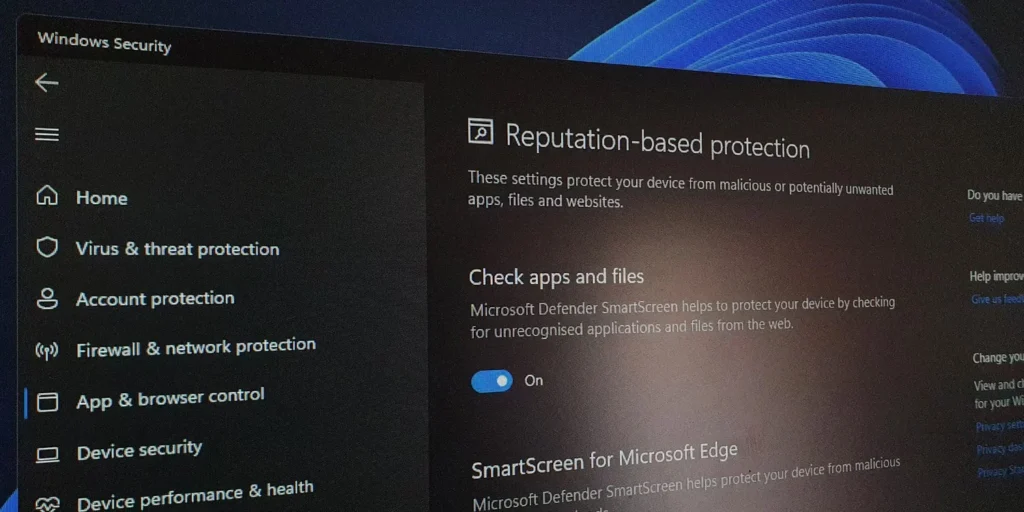
Fixing The Update Initializing Slow / Stuck Bug in WoW
There could be various reasons why the World of Warcraft update fails to initialise. Issues with the Battle.net desktop client, such as obsolete or corrupted data, might impede the updating process. Additionally, disruptions from your internet service provider (ISP), problems with antivirus software or Windows Defender, and other running applications may all contribute to the issue.
To troubleshoot, disable all conflicting apps and processes, update the Battle.net client, check the reliability of your internet connection, delete the Battle.net cache, whitelist the client in Windows Defender, update drivers, and restore any corrupted game files. Addressing these probable difficulties will allow you to resolve the initialization problem and continue with the WoW upgrade smoothly.
First, run some basic checks to confirm that the update isn’t just stuck visually. Pause and resume the update, restart both the update and the Battle.net client, and visit the WoW forum to see if other players are experiencing similar troubles. Additionally, launch the Battle.net client as an administrator and ensure that your device fulfils the game’s minimum requirements.
If the progress bar is actually stuck, consider clearing the Battle.net client cache to eliminate any corrupted files. Check your internet connection and disable any resource-intensive programmes that are running concurrently. Whitelist the Battle.net client in your firewall settings to keep it from being blocked. If these procedures do not work, consider reinstalling the Battle.net client and World of Warcraft to remedy the issue.
Step-by-Step Guide To The Error
- Check for Visual Glitches: Pause and resume the update, restart both the update and Battle.net client. Also, check the WoW forum for similar issues.
- Run Battle.net as Administrator: Right-click on the Battle.net shortcut and select “Run as Administrator”.
- Ensure Device Compatibility: Confirm that your device meets the minimum requirements for the game.
- Clear Battle.net Cache: Navigate to C:\ProgramData\Blizzard Entertainment\Battle.net and delete the Cache folder.
- Check Internet Connection: Ensure your internet is working properly and try restarting your router.
- Disable Resource-Intensive Programs: Close any programs that might be using a lot of resources, like download managers or torrent clients.
- Whitelist Battle.net in Firewall: Add Battle.net to the list of allowed programs in your firewall settings.
- Consider Reinstalling: If the issue persists, try uninstalling and reinstalling both the Battle.net client and World of Warcraft.
To Wrap it all Up
In conclusion, troubleshooting update initializing issues in WoW requires addressing various factors like server maintenance, network connectivity problems, and software conflicts. Ensure stable internet, restart the Battle.net client, and check firewall settings. If issues persist, uninstall and reinstall the client or seek support from Blizzard. Following a step-by-step guide can help diagnose and resolve the problem efficiently, ensuring a smoother gaming experience. By tackling these issues systematically, players can overcome update initializing errors and enjoy uninterrupted gameplay in World of Warcraft.
Suggested Read: How To Get Comprehension Charm in WoW