In the fast-paced world of Helldivers 2, effective communication is the key to victory, Helldivers 2 emerges as the favored voice setting among players. To ensure you’re equipped with all the essential information, we’ve compiled a comprehensive guide to this critical feature.
While Helldivers 2 offers solo gameplay, multiplayer mode is highly recommended, particularly when facing the relentless onslaught of Bugs and Automations. Successful mission completion hinges on seamless communication among team members.
Activating Push-to-Talk in Helldivers 2
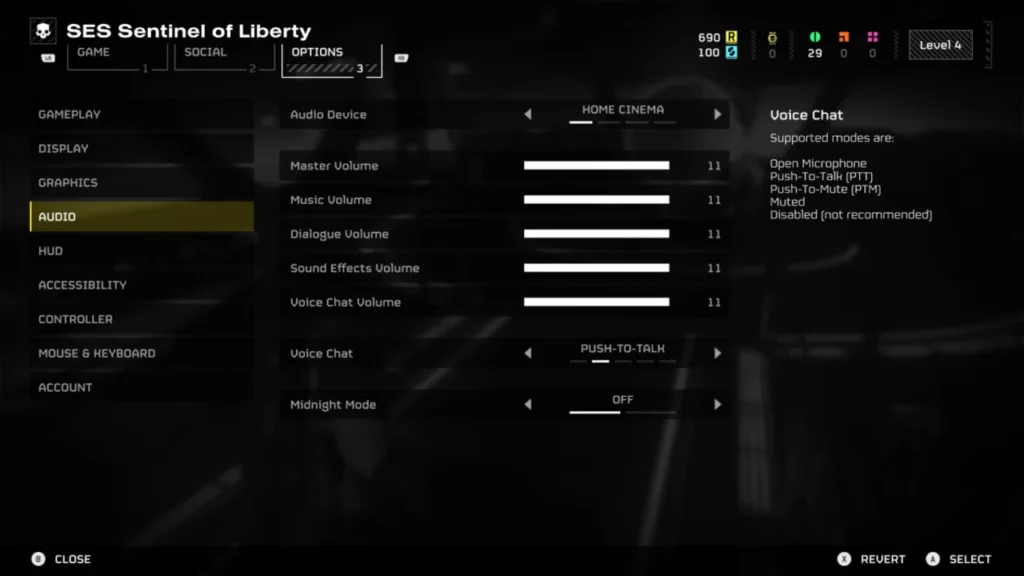
To enable Helldivers 2 Push to Talk , access your settings and adjust the voice chat preferences. Follow these steps to complete the process:
- Open the Helldivers 2 pause menu.
- Scroll to the “Options” tab.
- Select the “Audio” option.
- Locate the “Voice Chat” setting, located second from the bottom.
- Switch the setting to “Push-to-Talk”.
- Apply the change by pressing Triangle on PlayStation, TAB on PC, or Y on an Xbox controller.
Utilizing Push-to-Talk in Helldivers 2
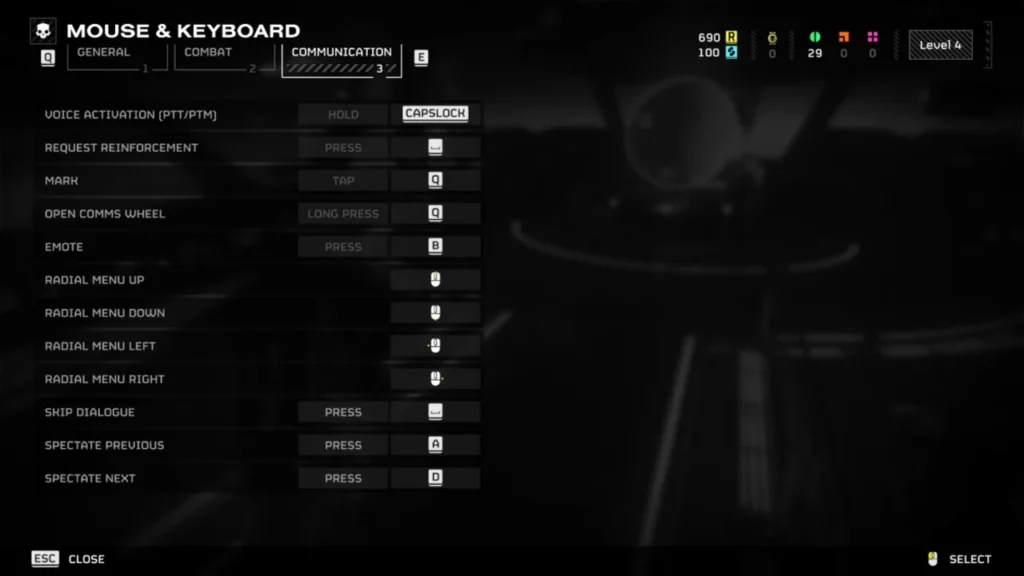
Once is activated in Helldivers 2, simply press the designated button. For PC users, this is typically achieved by holding down the Caps Lock key. If you’re utilizing an Xbox controller on PC or playing on PlayStation 5, you’ll need to assign a command by following these instructions:
- Open the Helldivers 2 pause menu.
- Scroll to the “Options” tab.
- Select the “Controller” option from the menu.
- Click on “Select Bindings”.
- Scroll to the “Communication” tab.
- Click on “Voice Activation (PTT/PTM)”.
- Assign a button of your preference.
Effortlessly tailor your Push-to-Talk settings in Helldivers 2 using our detailed guide. Select a unique command to prevent clashes with other controls, guaranteeing seamless communication during gameplay.Easily personalize your settings in Helldivers 2 with our user-friendly tutorial. Selecting a unique command prevents interference with other controls, ensuring clear communication during your gaming experience.
Suggested Read :Achieving High-Quality Pal Oil in Palworld: A Guide







